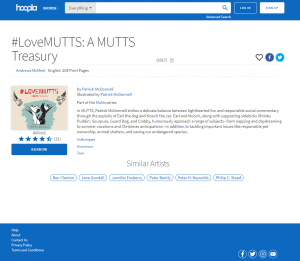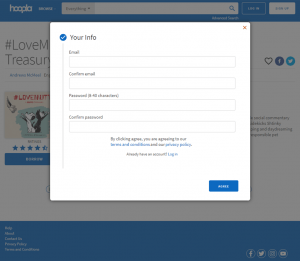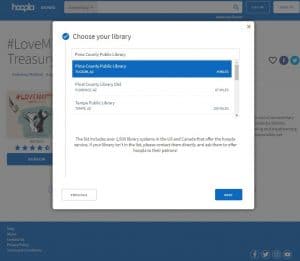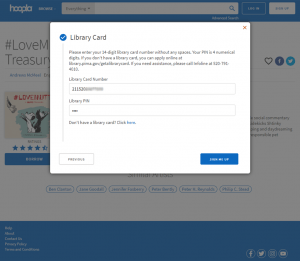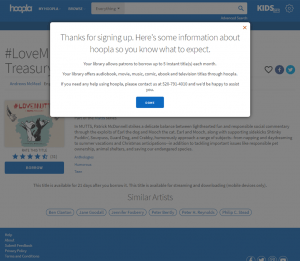We now offer ebooks, digital audiobooks, digital comics and graphic novels, streaming movies and TV, and streaming music via Hoopla. Every cardholder has seven (7) checkouts per month on Hoopla. Your checkouts reset at the beginning of the month and remaining checkouts do not roll over to the next month.
- If you'd like to learn to use Hoopla, try these training videos on vimeo.
- Browse all titles we have in Hoopla in the catalog.
- Go directly to Hoopla to sign in or set up your account.
In the catalog, you will see items with a link that says, "Check out now on Hoopla." When you click on the link, you'll be sent to the Library's Hoopla site. You will need to set up an account. Here are the steps you'll take to set up your Hoopla account.
Step 1: After clicking on the Check out now on Hoopla link in the catalog, you will be sent to the item's record in Hoopla
Step 2: Create your account. You will need to take note of the email and password you use to create your account. The Library cannot retrieve this for you.
Step 3: Choose Pima County Public Library (Tucson, AZ) to connect with our Hoopla collection.
Step 4: Enter your library card number and PIN.
Step 5: Account created! Read through the information on the screen, then click on Done.
What devices work with Hoopla?
See a full list at the Hoopla Help site. Click on Supported Devices to see full list.
Using a Kindle Fire? Hoopla works with Fire OS 5.0.0 and newer:
- 4th Generation (2014): Kindle Fire HD 6”, Fire HD 7", Fire HDX 8.9”
- 5th Generation (2015): Kindle Fire
- 6th Generation (2016): Kindle Fire HD 8”
- 7th Generation (2017): Kindle Fire 7”, Fire HD 8", Fire HD 10”
- 8th Generation (2018): Kindle Fire HD 8"