Best Practice: Return from the app or software you used to download it
You can return titles using the app or software that you used to download them. Here are specific steps for:
- Amazon (for Kindle Books)
- OverDrive for iOS (iPhone/iPad/iPod touch)
- OverDrive for Android
- OverDrive for Chromebook
- OverDrive for Windows 8/10
Return from your Loans page
You can also return titles from your digital library:
- Go to your Loans page (under
 ).
). - Select Return beneath the title.
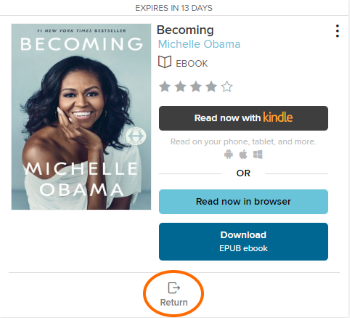
Note: Kindle Books can't be returned from your Loans page. See steps to return the title from Amazon.
Returning a library loan on Amazon's website (via Libby)
- In Libby, go to your Shelf
 .
. - Select Manage Loan > Return Early > Return with Kindle.
- On Amazon's website, select return this book (on a mobile device) or return it now (in the side bar on a desktop).
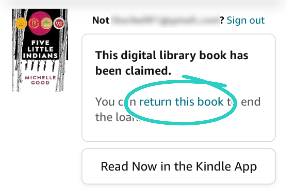
- Select Yes to confirm.
- In Libby, select Yes, I've Returned It to remove the title from your Shelf
 .
.
Returning a library loan on your Kindle ereader
- On your Kindle ereader, go to your "Home" or "Library" screen.
- Find the title, then tap the Menu
 button on the cover.
button on the cover. - Tap Return to Public Library.
- Tap Return to confirm.
Returning a library loan from the Kindle app
- In the Kindle app, go to your "Home" or "Library" screen.
- Find the title, then tap and hold the cover until a menu appears.
- Tap Remove from Library, then Remove.
Note: This will delete the book from your Amazon "Content Library" and return it in Libby. On older devices, you may not see this option. If that's the case, please use one of the other return methods.
