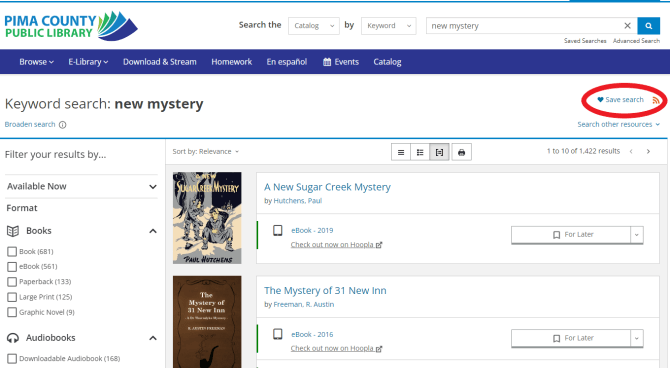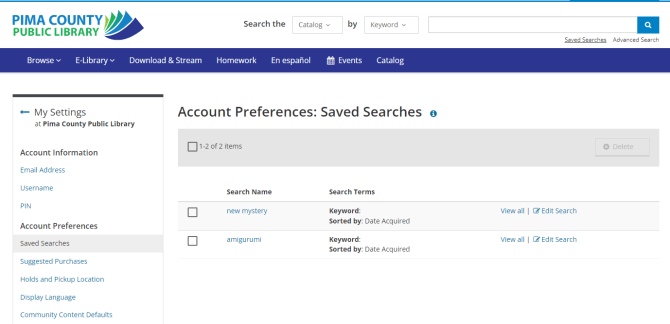Tired of searching for the same things over and over? Not that I'm accusing you of being unoriginal, but the truth is, when it comes to the library catalog, most of us do it. What's new by my go-to authors? What's new in my favorite genre/formats? What's actually on the shelf at the branch I'm stopping by later?
Good news: instead of being stuck in a Groundhog-Day-esque loop of typing "james patterson" into the search box day in and day out, there's a tool built into our catalog to make this easier for you! You can save the typing by creating an easy shortcut that you can click on in your account when you want to see what's new in that search.
Let's try searching for "new mystery." (Yes, if you use words like new, genre names like horror, or formats like movies, music, books, etc., the search engine is smart enough to know what you mean! See this tip for more on that.)
Now from here, you might say cool, this is good, let's save it, or you might want to limit it to certain formats (only large print? No ebooks? Any kind of books, but no DVDs? You can do that!), subjects (only detective stories?), or age levels (none of those Hank the Cowdog mysteries for me, please!). For more on how to do this, revisit this tip.
Either way, once you've got a good search going, just click on the Save Search link on the top left to save it. What happens when you do that?
- It asks if you want to give the search a name. In most cases, it should be pretty self-explanatory...
- It prompts you to log in to your account in the catalog, if you're not logged in already.
- A pop-up appears saying you've successfully saved a search, and reminds you that you can view all your Saved Searches by clicking on a link.
It's easy to find Saved Searches in your Account Settings, any time you feel like checking that page, editing the searches, or running the searches again by clicking View All -- we're not going to judge how many times you check for a new Stephen King book, don't worry!
Okay, so now that you know the basics of saving searches, here are a few useful searches you might want to save! Just click on the View All Results button next to any category that interests you (helloooo, New & On Order SciFi!), and it'll take you to a catalog search where you can click on that "Save Search" link either immediately, or once you've narrowed it down further to make it more useful to you.
Questions? Call Infoline at 520 791 4010, or contact Ask A Librarian!