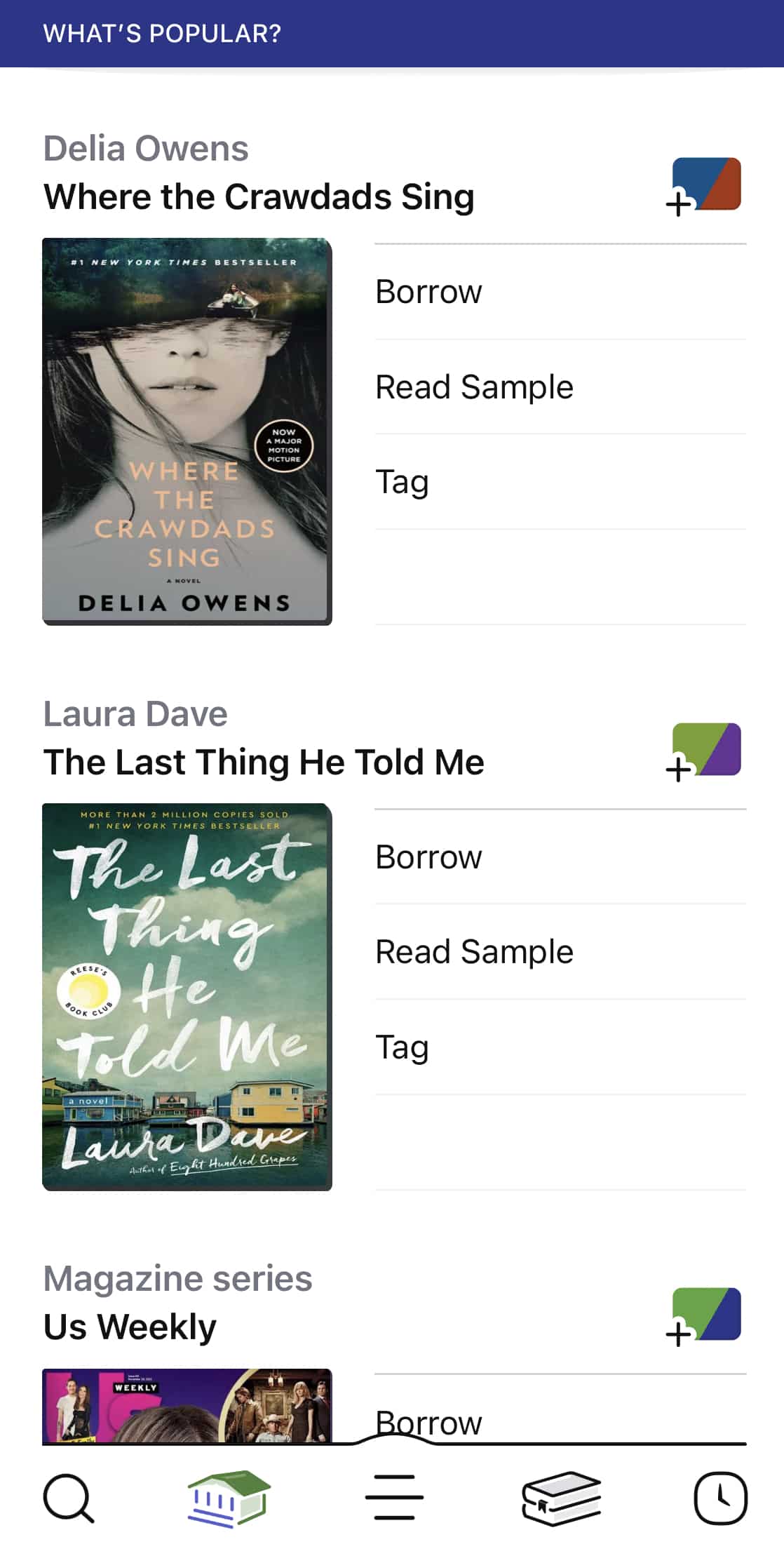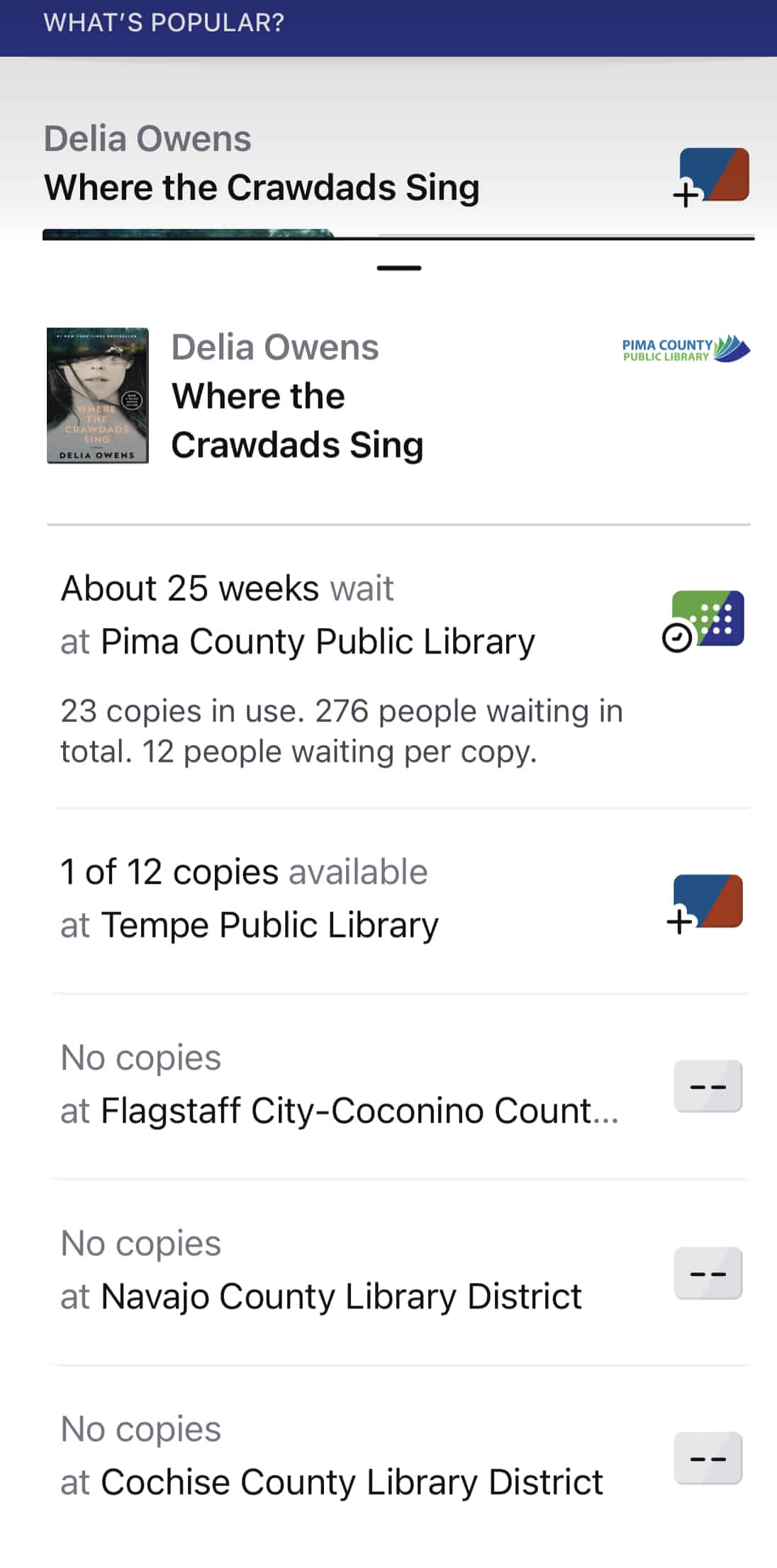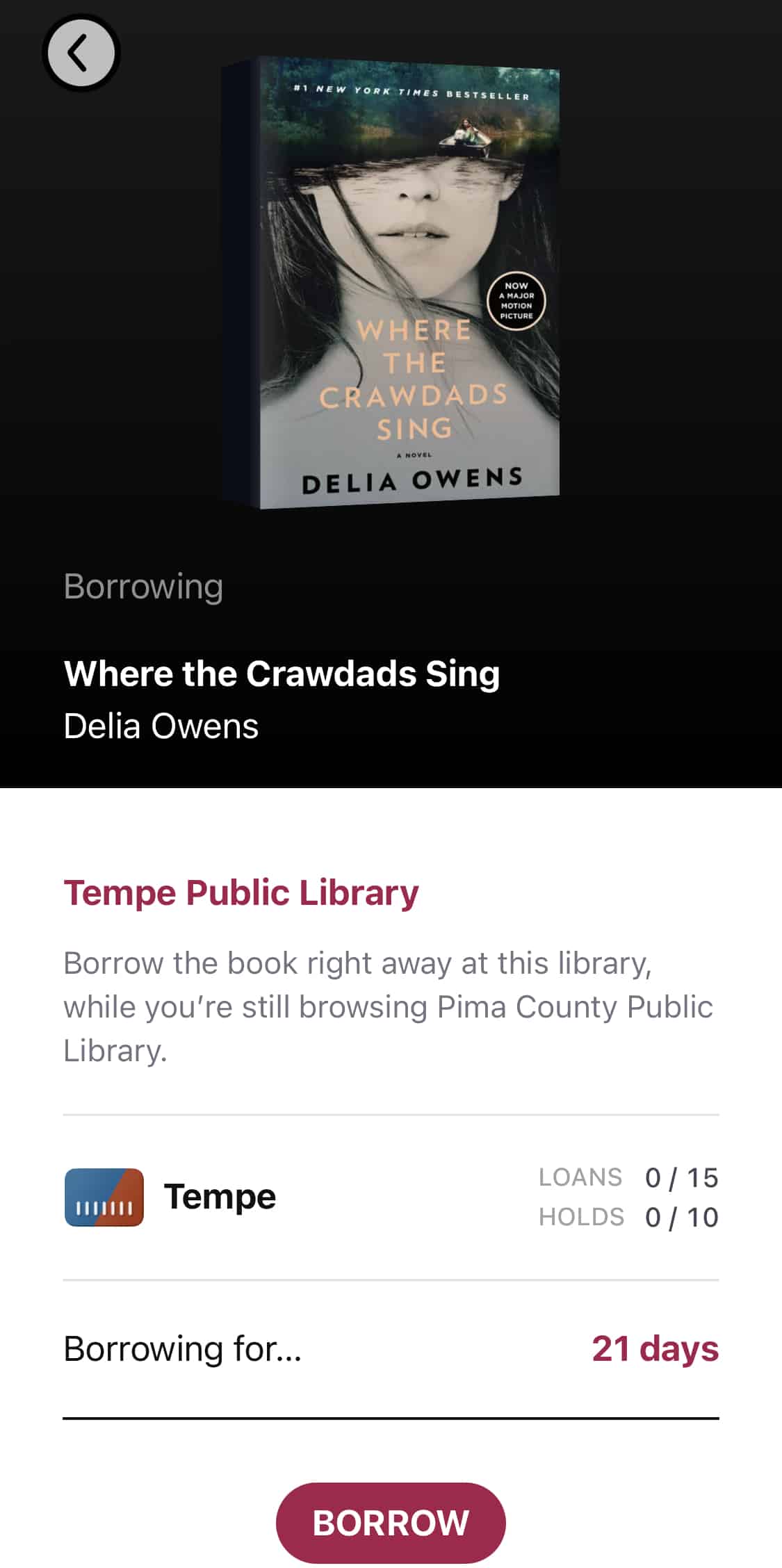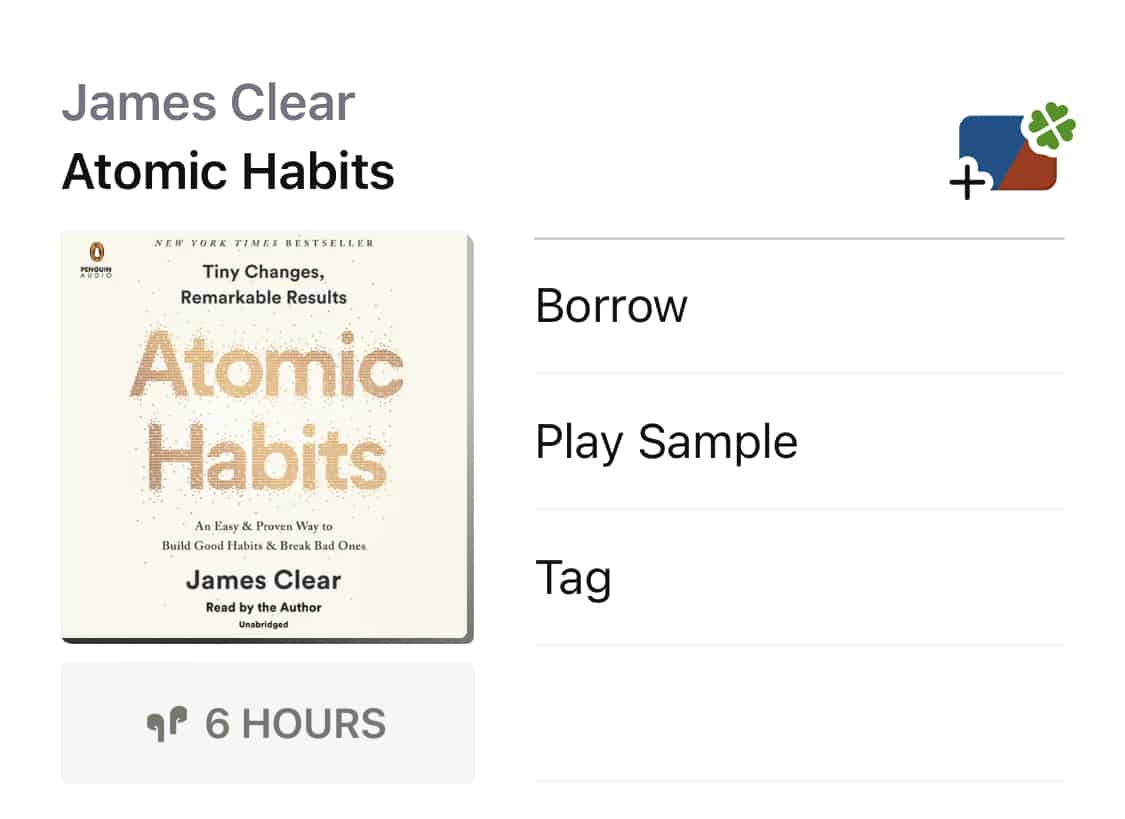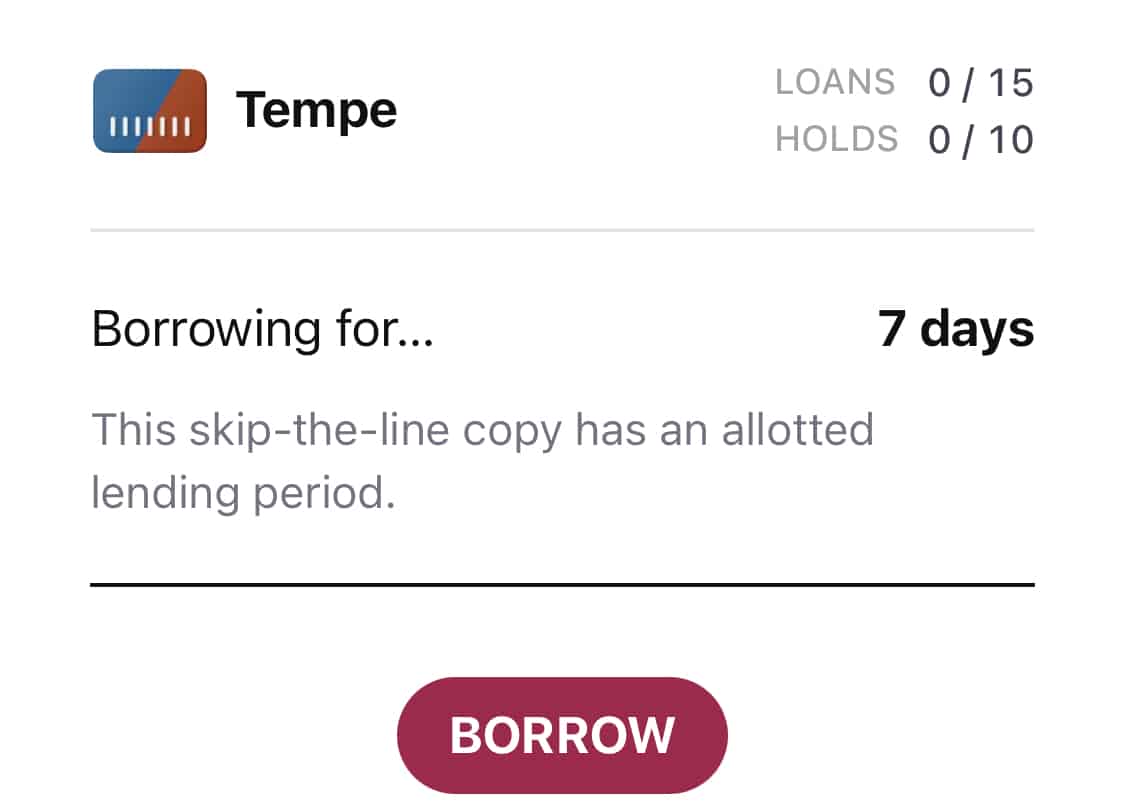With Libby, Pima County Public Library users have access to multiple library collections. And now, you can see which library has available copies of a title before you place a hold!
First, make sure you add the libraries we share access with in the Libby app or on Libbyapp.com. Find instructions for adding libraries in this blog. When you're done, check out this awesome upgrade! Here's how:
Start with a search in Libby. For this example, I clicked Popular on the app's home screen so I would get titles with waitlists in my results. In the list of results, look to the right at the library card icons. (Image 1 below)
Each library in the catalog sharing group has its own library card icon. Click on the library card icon, and you'll see the waitlist for that title at Pima County Public Library followed by any available copies at the other libraries you added in your app. (Image 2)
Tap the library with an available copy, and you'll be able to borrow the title immediately from the next screen. (Image 3)
|
|
|
|
Some of the libraries we share with also have Lucky Day Collections, like we do. Look for a shamrock with the library card icon next to a popular title. (Image 4)
Click the shamrock icon and you can check out the title immediately, even if that library has a waitlist.
Be sure to note if the lending library has a different borrowing period from Pima County. For example, Tempe Public Library calls this a skip-the-line copy, and lends it for 7 days. (Image 5)
|
|
|
If you want to sync your added libraries on multiple devices, here's how. Here's to more Lucky Days, readers and listeners!